General
1. What is a Fiture fitness device?
2. What is included in my Fiture device purchase?
3. What technology does Fiture use to help correct my form, count reps, etc.?
4. What makes Fiture different from other fitness mirror devices?
5. Can my entire family use Fiture to workout?
6. Will I need any additional accessories to use my Fiture device?
7. Where can I download the Fiture app?
8. Can I gift someone else a Fiture device?
Fiture Device Operation
1. How do I turn my Fiture device on and off?
2. How do I control the volume?
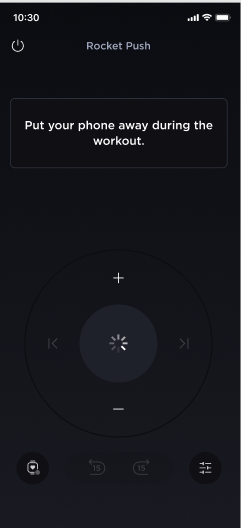
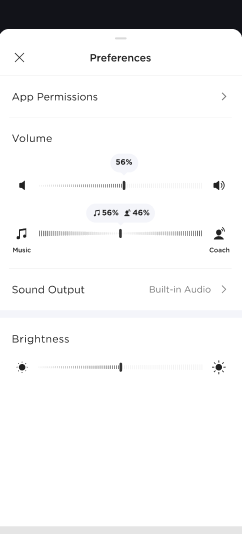
3. How do I set up my Fiture device for the first time?
4. How do I pair the included heart rate monitor (Fiture HRM) to my device?
5. Can I connect my Apple Watch to my Fiture device?
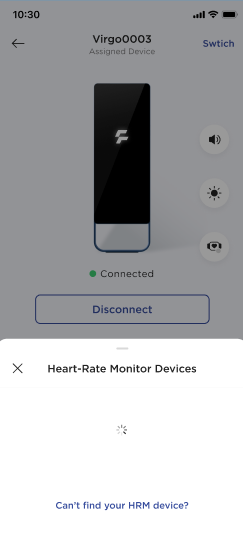
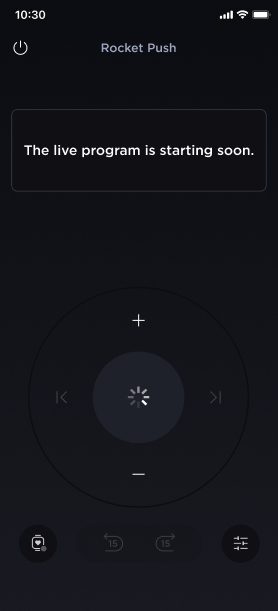
6. How do I connect to my bluetooth speakers or headphones?
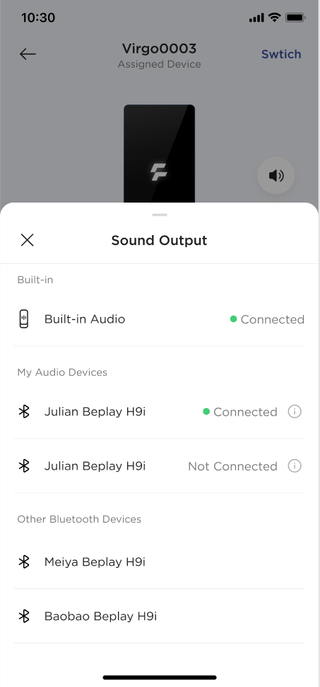
7. How can I reset my network?
8. How do I reset my Fiture device back to the original factory settings?
9. How do I clean and care for my device?
10. What is the warranty for my Fiture device?
Membership
1. What is included in my Fiture membership?
2. How do I sign up for a Fiture membership?
3. How often am I billed for my membership?
4. When does my membership start?
5. Can I have multiple subscriptions?
6. How many users can share a membership on my Fiture device?
7. Can I use my membership on other Fiture devices that aren't mine?
8. Where can I read the full membership terms and conditions?
9. How can I update the email associated with my account?
10. How can I reactivate a cancelled membership?
11. How do I change or reset my Fiture password?
Classes & Workouts
1. What types of classes are offered on my Fiture device?
2. Are there classes suitable for absolute beginners, or someone recovering from an injury?
3. How can I customize my workouts even further?
4. Can I bookmark or save my favorite classes and instructors to find them easier?
Privacy
1. Does the Fiture device have a two-way camera where my instructor can see me?
2. How is my privacy protected while using my Fiture device, as well as when it is not in use?
Order Status
1. How can I check my order status?
2. How can I cancel my order?
3. How can I return my Fiture device?
4. Where can I view my purchase history?
5. Do you offer financing?
Delivery & Installation
1. Does Fiture ship internationally?
2. Can I change my delivery address?
3. How do I schedule or update my delivery window?
4. What is the ideal spot to install my Fiture device in my home?
5. Do you offer wall installation with delivery?
6. How do I set it up if I don't wish to mount it?
7. Can I change the placement of my Fiture device if I want to move it later?
8. When can I expect to receive my Fiture device?
9. How much space do I need to use my Fiture device?
App
1. Where can I download the app?
2. How can I get request help through the app?
Contact Us
1. Contact Us